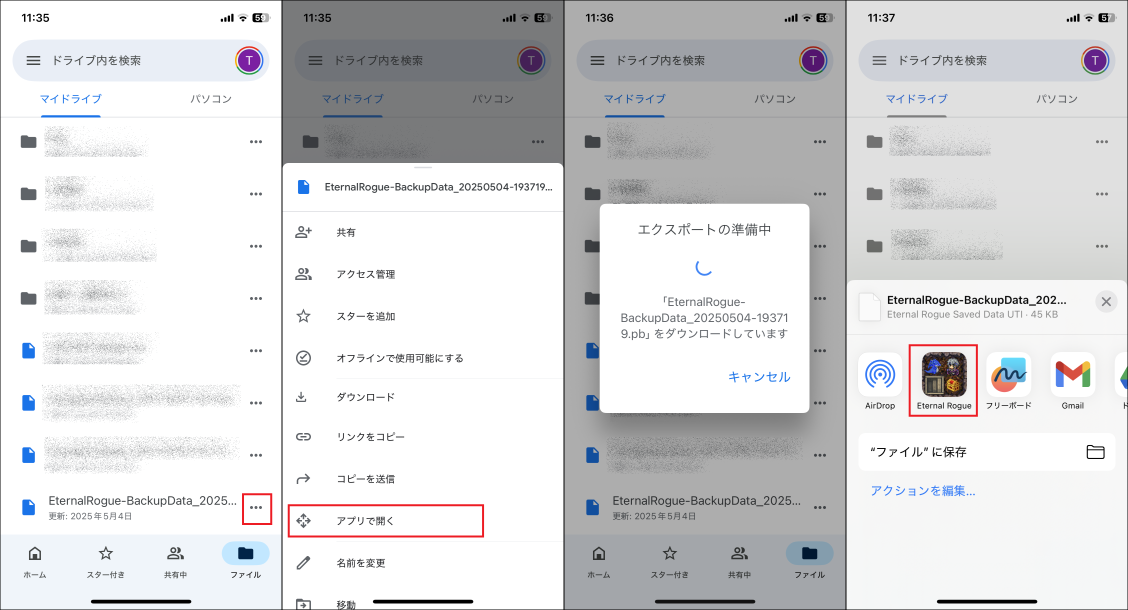If you encounter an error when trying to restore data on iOS, please follow the steps below.
Please note: Data restoration will not work if you save the data file to the “Files” app and then attempt to select it from within the Files app.
Using the Default Mail App
- Tap the attachment icon or the file name
- Select Eternal Rogue from the app list
- Perform the data restoration in-game (Setting > Restore)
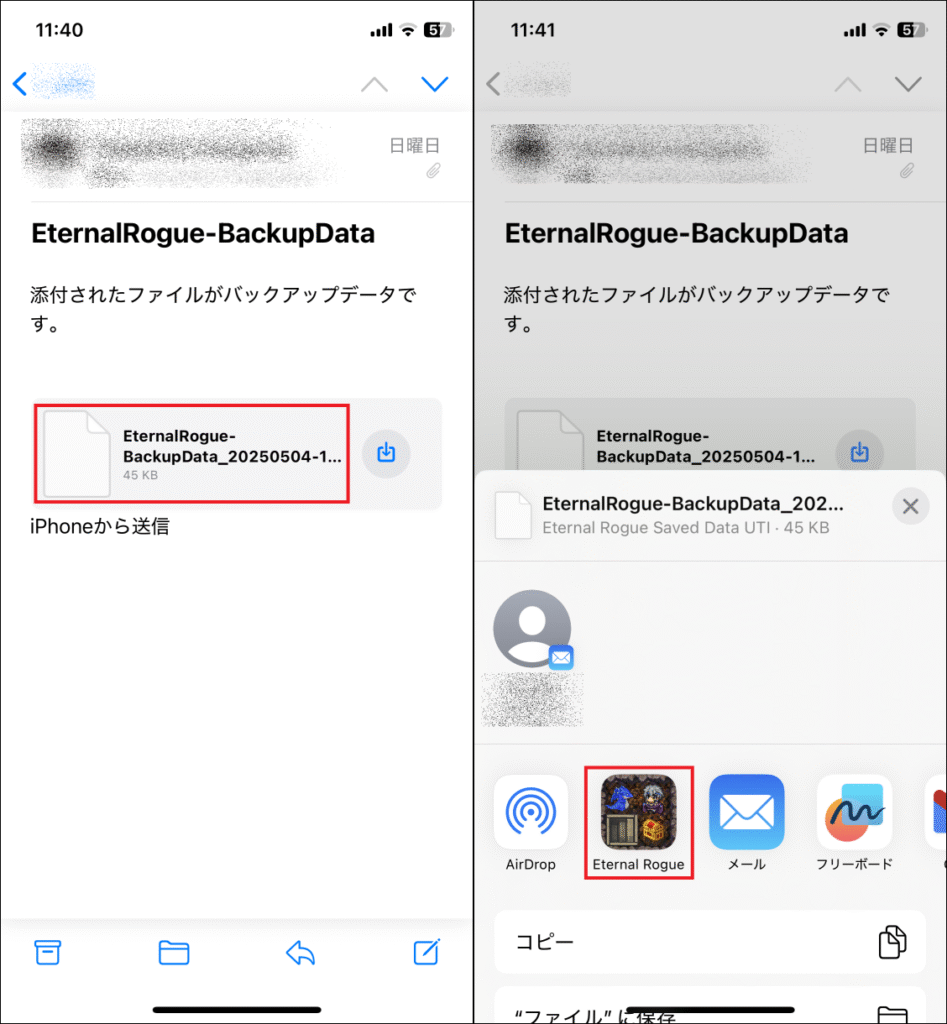
Caution: After tapping the ‘□↓’ (Download icon) button, do not select ‘Save to Downloads’ or ‘Save Attachment…’. Data restoration will not work if you select the file after saving it through these methods.
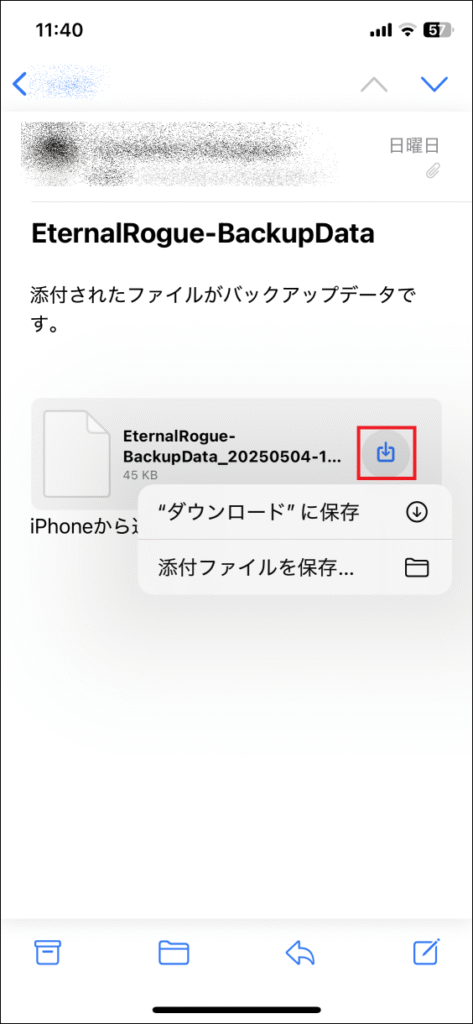
Using the Gmail App
* Please use the Gmail app, not the browser version of Gmail.
- Tap the email attachment.
- Tap the ‘∨’ (down arrow) button in the top-right corner.
- Tap the ‘□↑’ (Share) button to the right of the file name. Caution: Do not select “Save to Files”. Data restoration will not work if you select the file after saving it this way.
- Select Eternal Rogue from the app list.
- Perform the data restoration in-game (Setting > Restore)
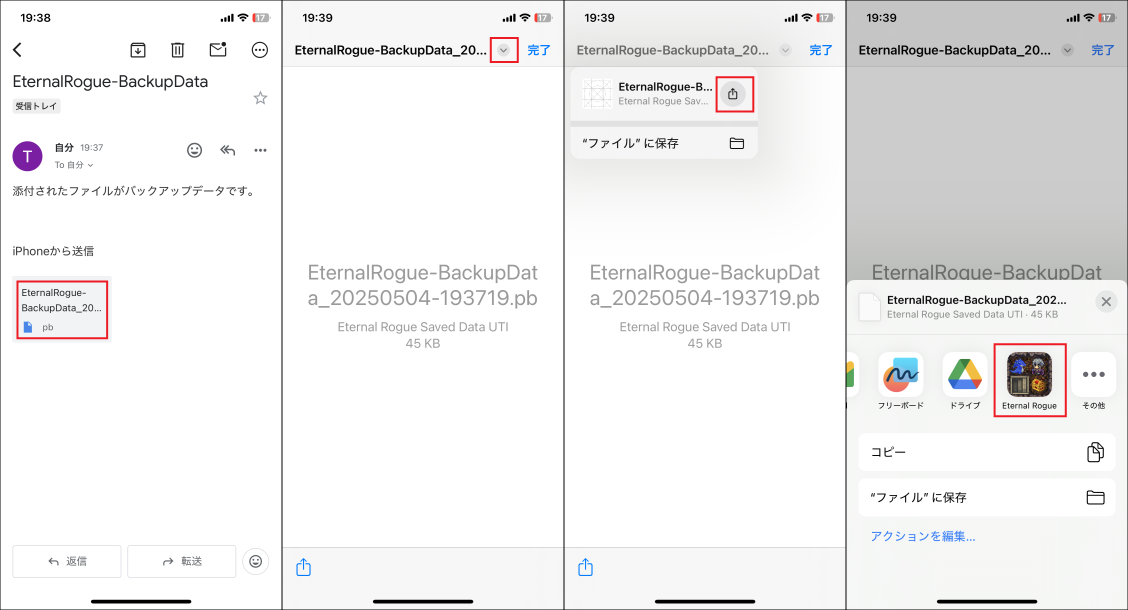
Using the Google Drive App
If you have previously extracted the data file from an email and uploaded it to Google Drive, you can restore data by selecting the file from the Google Drive app.
- Open the file you previously uploaded to Google Drive and tap the ‘…’ button.
- Select ‘Open in…’
- A ‘Preparing to export…’ screen will appear. Wait for the process to complete.
- Select Eternal Rogue from the app list.
- Perform the data restoration in-game (Setting > Restore)