We have confirmed that on some iOS devices, rewarded video ads may frequently be unavailable or show as not ready.
This can happen if App Tracking is not enabled for the app.
If you are experiencing this issue, please follow the steps below to check your settings.
[Step 1] Enabling Tracking for the “Eternal Rogue” App
First, please check if tracking is enabled for “Eternal Rogue”.
1. Open the “Settings” app and tap “Apps”.
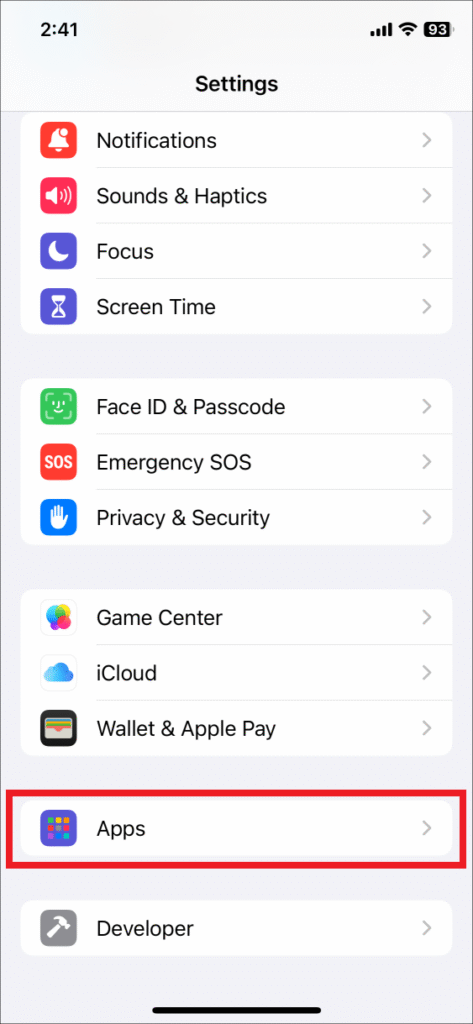
2. From the list, tap “Eternal Rogue”.
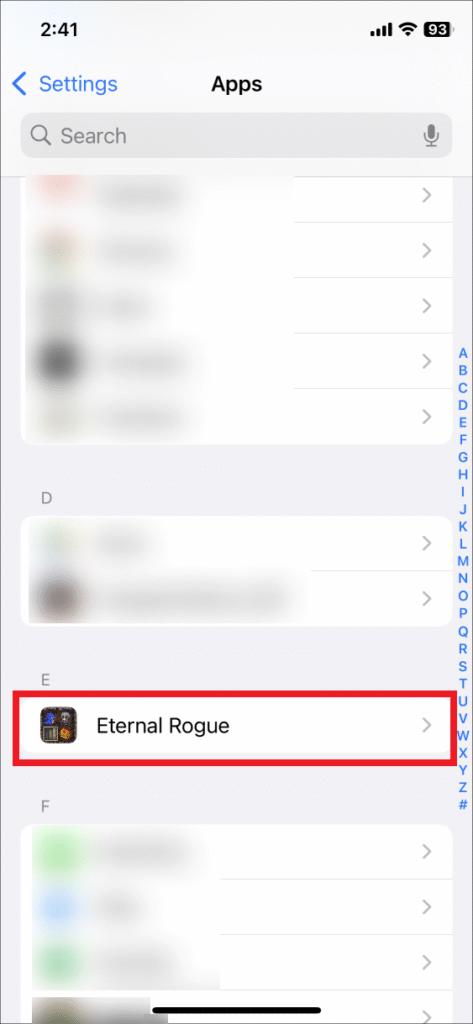
3. If the toggle for “Allow Tracking” is OFF (gray), tap it to turn it ON (green).
Note: If this toggle is grayed out and you cannot change it, please proceed to [Step 2].
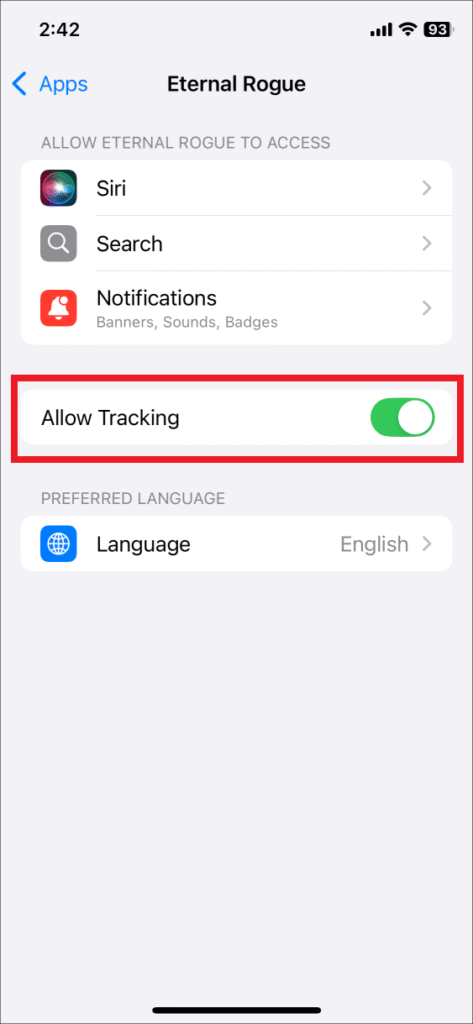
4. When you turn the toggle ON, a tracking permission dialog will appear. Tap “Allow”.
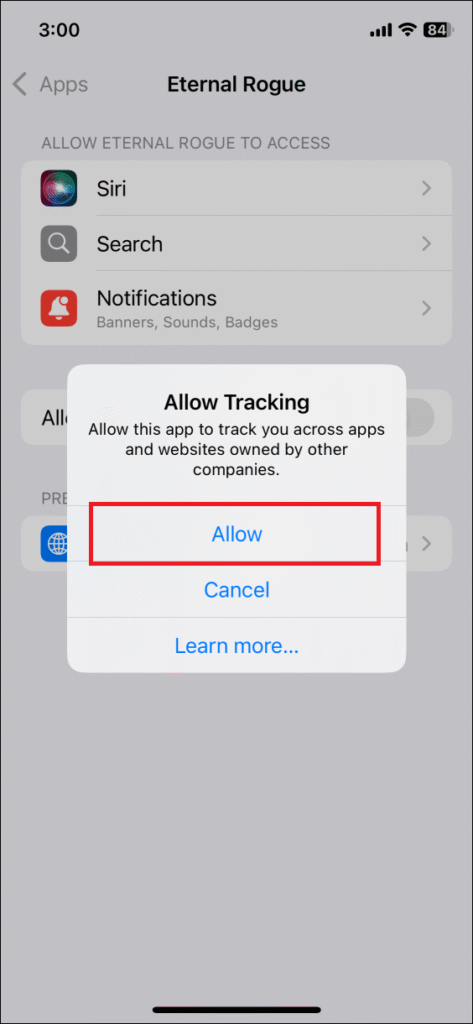
[Step 2] Enabling Tracking in “Privacy & Security” Settings
In addition to the individual app setting, there is a global tracking setting for all of iOS located in “Privacy & Security”.
1. From the main “Settings” screen, tap “Privacy & Security”.
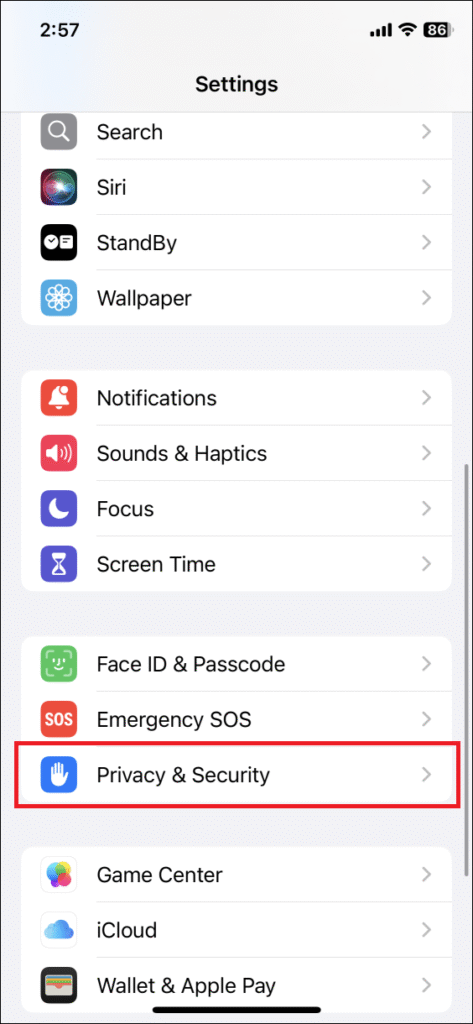
2. Tap “Tracking”.
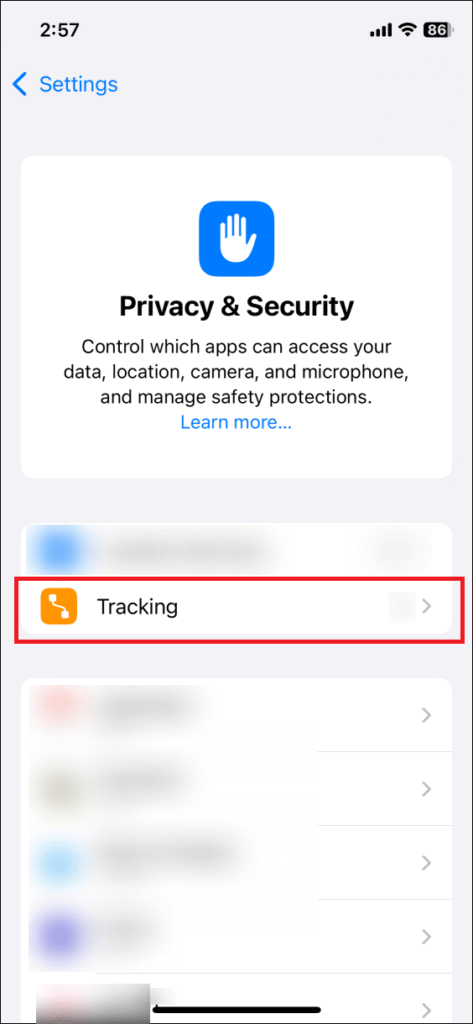
3. Check the following two items. If any are OFF (gray), tap the toggle to turn them ON (green). Make sure both are ON.
- The “Allow Apps to Request to Track” toggle at the top.
- The toggle for “Eternal Rogue” in the app list.
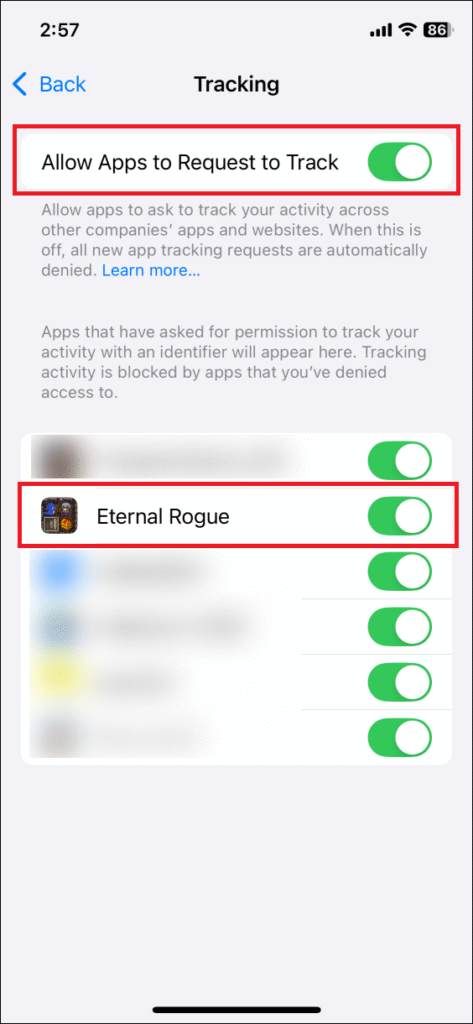
After confirming these settings, please restart the “Eternal Rogue” app.
