If you have accidentally set a specific app to “Always” open when sharing backup data, you may be unable to choose other apps.
You can reset this default preference by following the steps below.
The Issue
When selecting an app to share with, if you tap “Always”, that app will automatically launch for all future sharing actions of that type.
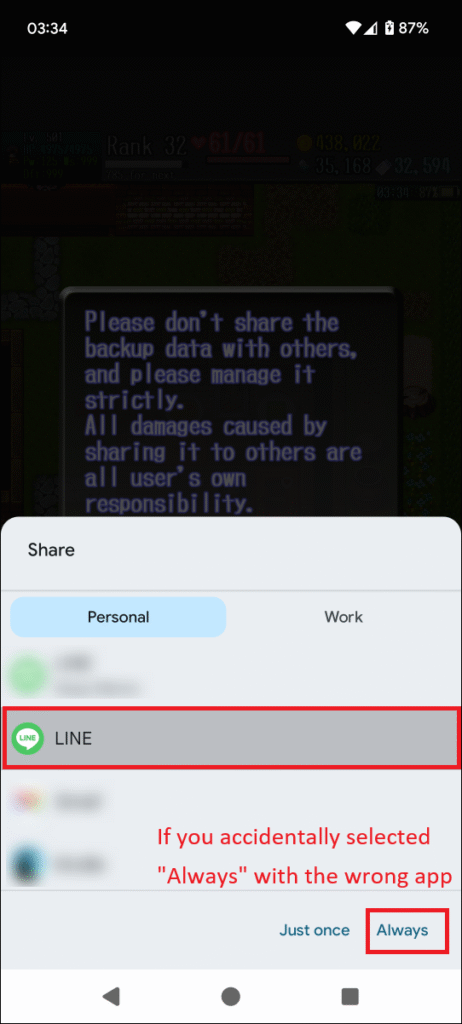
For example, if you select LINE and tap “Always” as shown in the image, LINE app will automatically open every time you perform a backup.
How to Reset the Default Preference
1. On your home screen, long-press the icon of the app you accidentally set as the default (LINE app in this example), and then tap the (i) icon (App info) from the menu that appears.
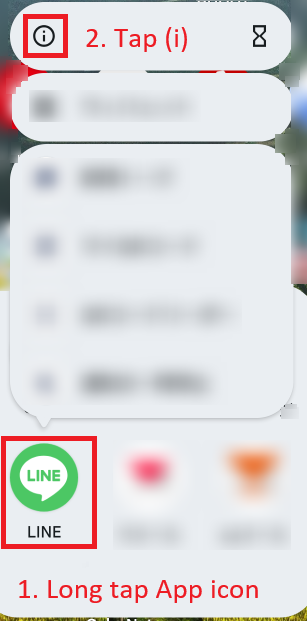
2. The App info screen will open. Scroll down and tap on “Open by default”.
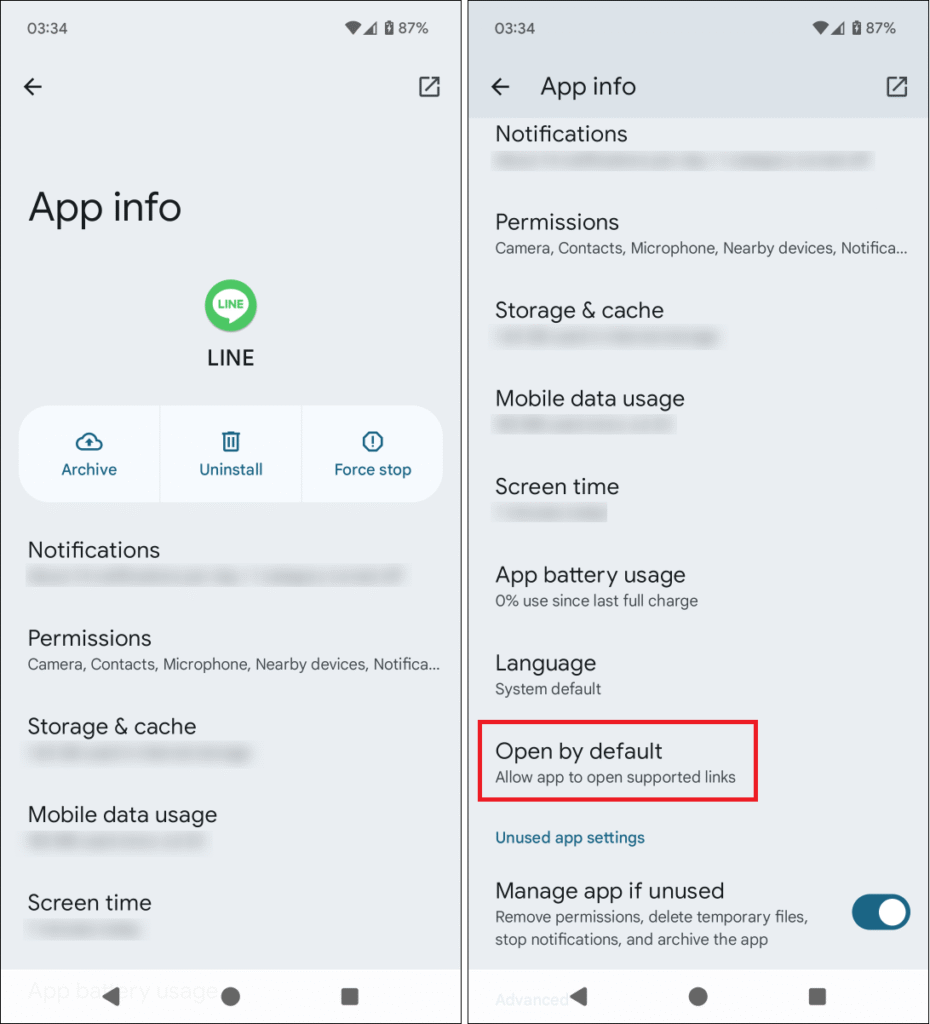
3. On the “Open by default” screen, tap the “Clear default preferences” button.
Note: If this button is grayed out and cannot be tapped, the default preferences have already been cleared.
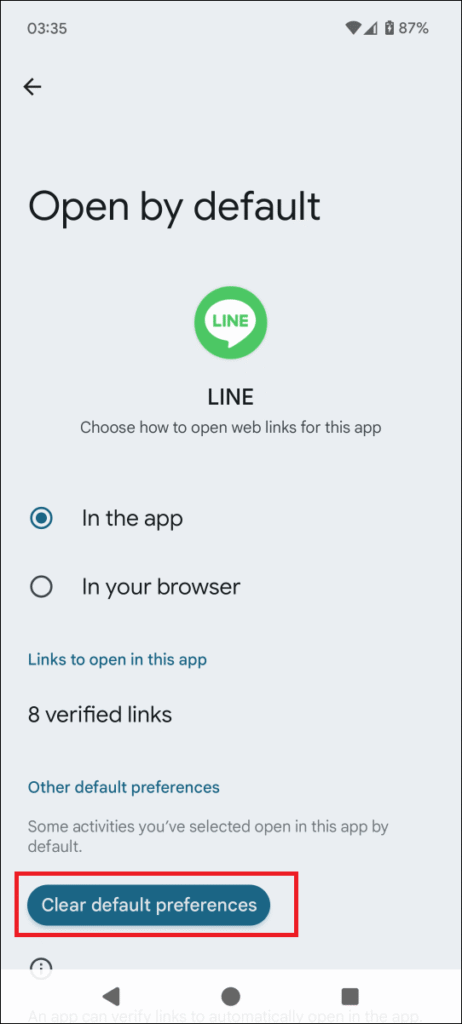
This will reset the default setting.
The next time you try to share your backup data from the game, you will be prompted to choose an app again.
